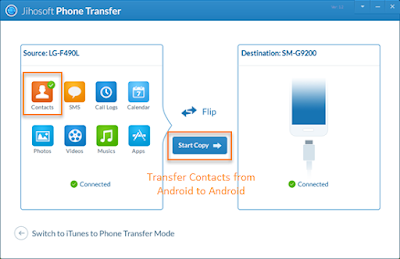Nowadays, android phone is upgrading frequently. As a result, we need to change our mobile phone from time to time to catch up with the latest technology. Meanwhile, we have to transfer all data to new android phone, especially those memorable text messages. Next, this article will introduce 2 simple methods to transfer text messages from android to android.
Method 1: Transfer SMS from Android to Android with Android SMS Transfer App
Android SMS transfer app like SMS Backup+ could be the first choice for most android users to transfer messages from android to android. It can easily transfer all of your text messages to the new android phone by backing up and restoring.
- Download and open up SMS Backup+ on the old android phone.
- Connect your Gmail account and back up your text messages.
- Install this android SMS transfer app on the new android phone.
- Click "Restore".
- Set SMS Backup+ as your message app.
- When the restoring is finished, switch your messages app back.
Method 2: Transfer SMS from Android to Android with Android File Transfer Software.
Jihosoft Phone Transfer is a professional android transfer text messages from android to android in one click and save you save you the trouble of backing up and restoring. Apart from text messages, it can also transfer contacts, photos, videos, music, call log, calendars and more between android and iOS devices.
Step 1: Install & Launch this android file transfer tool.
Step 2: Connect both of your android phones to computer via USB cables. (Please turn on the USB debugging mode to make sure your devices an be detected.)
Step 3: Set your new android phone as destination and the old one as source.
Step 4: Mark SMS icon and click “ Start Copy”.
Note: You need to use the Mobile Manager as your SMS app. Please tap “Yes” on your target Android phone.